Potato Downloader is a popular tool for downloading and managing files from various sources. Whether you’re looking to download videos, music, or large files, this program offers a userfriendly interface and robust features. This article will walk you through the installation and configuration of Potato Downloader, ensuring you can make the most of this software.
Table of Contents
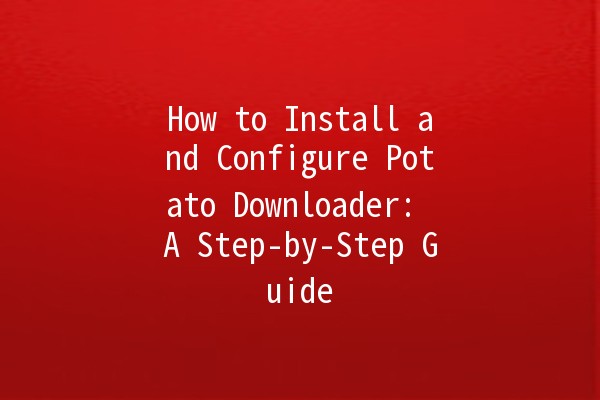
5.1 Organize Your Downloads
5.2 Use Download Scheduling
5.3 Enable Automatic Updates
5.4 Optimize Network Settings
5.5 Integrate with Web Browsers
Before installing Potato Downloader, ensure that your system meets the following requirements:
Operating System: Windows 10 or later / macOS Mojave or later
RAM: Minimum 2 GB (4 GB recommended)
Disk Space: At least 100 MB free
Internet Connection: Required for downloading files and updates
To begin, visit the official Potato Downloader website. Always download software from the official website to avoid potential security risks.
Navigate to the Downloads section.
Click on the appropriate version for your operating system (Windows or macOS).
Once the download is complete, locate the file in your downloads folder.
For Windows Users
Doubleclick the downloaded file (usually named `PotatoDownloader.exe`).
A setup wizard will open. Click Next to proceed.
Accept the terms of the license agreement and click Next.
Select the destination folder where you want to install Potato Downloader or stick with the default path. Click Next.
Click on Install. The installation process will take a few moments.
Once completed, click ish to exit the installer.
For macOS Users
Locate the file named `PotatoDownloader.dmg` and doubleclick it.
When the window opens, drag the Potato Downloader icon to the Applications folder.
Go to your Applications folder and doubleclick on Potato Downloader to open it for the first time.
After installation, it’s essential to configure the basic settings to enhance your experience.
Open the application from your desktop or applications folder.
Go to Preferences > General.
Choose your preferred download location. This folder is where all downloads will be stored.
Navigate to Preferences > Bandwidth.
Set your limits on upload and download speeds if needed.
You can enable notifications in the Preferences > Notifications section to alert you when downloads are complete.
To get the most out of Potato Downloader, consider the following productivity tips:
5.1 Organize Your Downloads
Description:
Keeping your downloaded files organized can save time and enhance efficiency.
Example:
Create subfolders within your main download folder (e.g., Videos, Music, Documents). Use Potato Downloader's categorization feature to sort downloads automatically by type.
5.2 Use Download Scheduling
Description:
Scheduling downloads during offpeak hours can improve speed and efficiency.
Example:
If you have a larger file to download, use the scheduling feature to start the download at night when your internet is less busy.
5.3 Enable Automatic Updates
Description:
Keeping your software uptodate ensures you have the latest features and security patches.
Example:
In Preferences, enable automatic updates, so you don’t have to remember to check manually. This way, you'll always have the latest version of Potato Downloader.
5.4 Optimize Network Settings
Description:
Customizing network settings can enhance download speeds and stability.
Example:
Experiment with the maximum number of concurrent connections in the Preferences > Network section to find the optimal setting for your connection.
5.5 Integrate with Web Browsers
Description:
Integrating Potato Downloader with your web browser can make downloading files more seamless.
Example:
Enable the browser extension for easy download initiation from the browser itself. This means you can simply click links, and Potato Downloader will take over without any additional steps.
As with any software, users may encounter issues. Below are common problems and their solutions:
Check your internet connection and ensure that no other applications are consuming bandwidth.
Ensure that your system meets the software requirements. Restart the application or your computer if it crashes.
Verify that the source link is still active and check if the configuration settings are correctly set up.
Q1: Can I use Potato Downloader for video streaming?
Yes, Potato Downloader can download videos from various streaming platforms, provided you have the right permissions.
Q2: Is Potato Downloader free?
Potato Downloader offers a free version with core features. There is also a premium version with additional capabilities such as faster downloads.
Q3: How do I uninstall Potato Downloader?
To uninstall, go to your system's control panel (Windows) or drag the application to the Trash (macOS).
Q4: What should I do if I have a corrupted download?
You may try downloading the file again. If the problem persists, check the source link for issues.
Q5: Can I pause and resume downloads?
Yes, Potato Downloader allows you to pause and resume downloads as needed.
Q6: Does Potato Downloader support multiple downloads?
Absolutely! You can queue multiple downloads, and the software will download them sequentially.
Installing and configuring Potato Downloader is straightforward, and with the right settings, you can enhance your downloading experience. By following the tips outlined above, you can optimize productivity and make full use of this fantastic tool. Happy downloading!